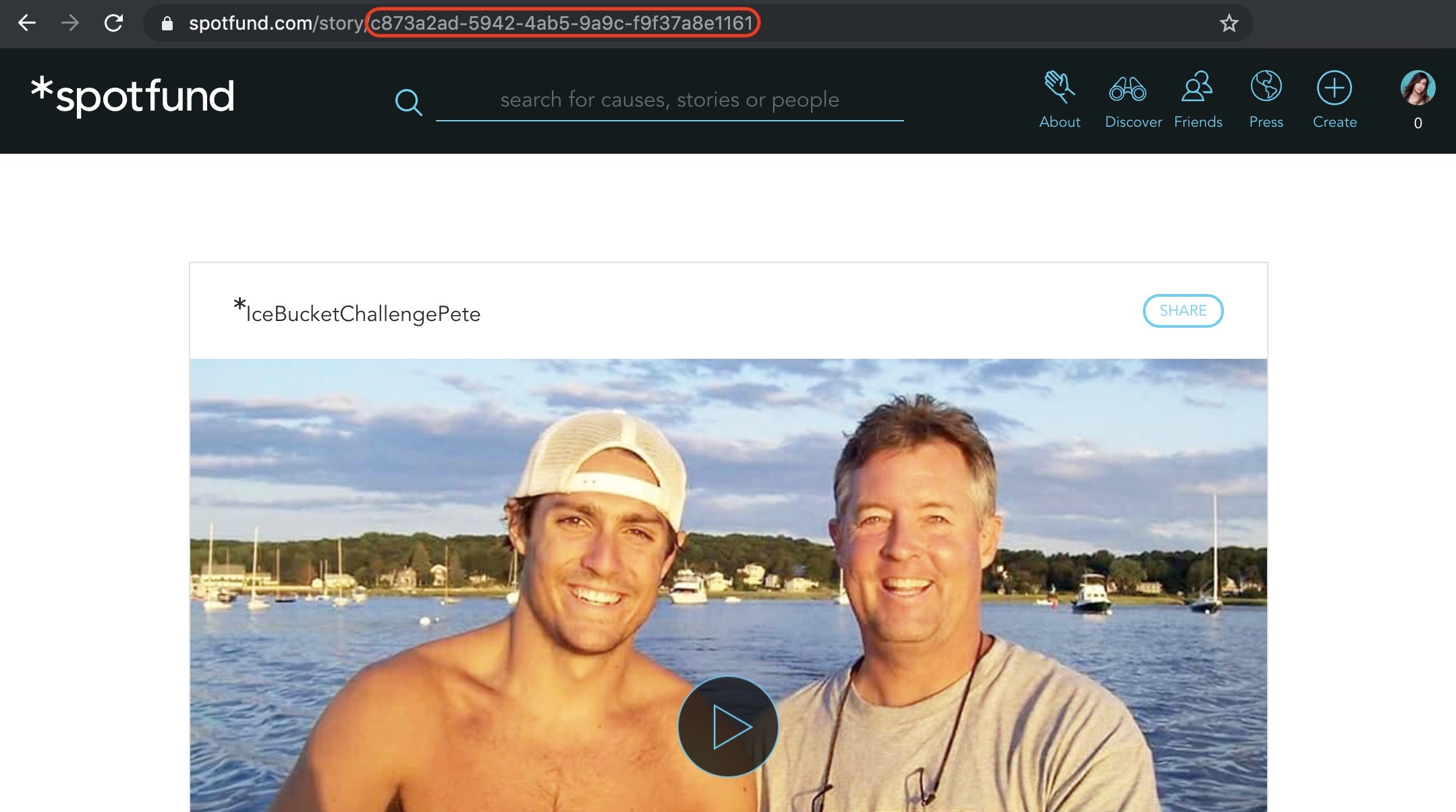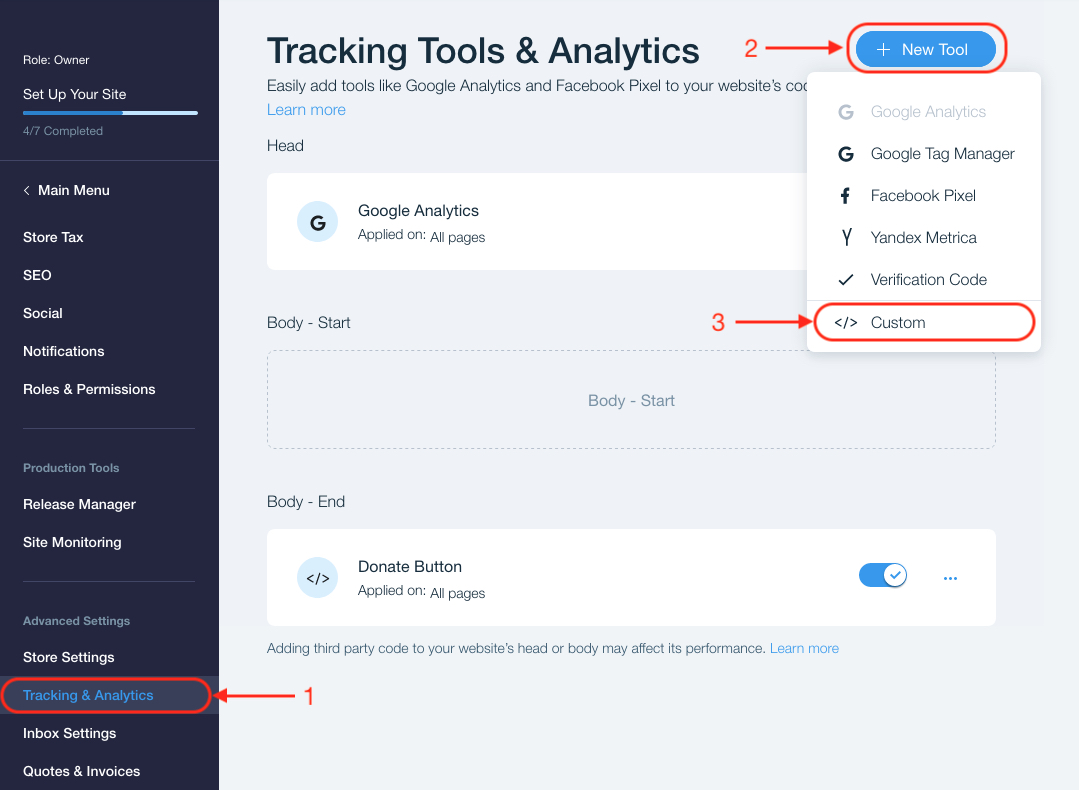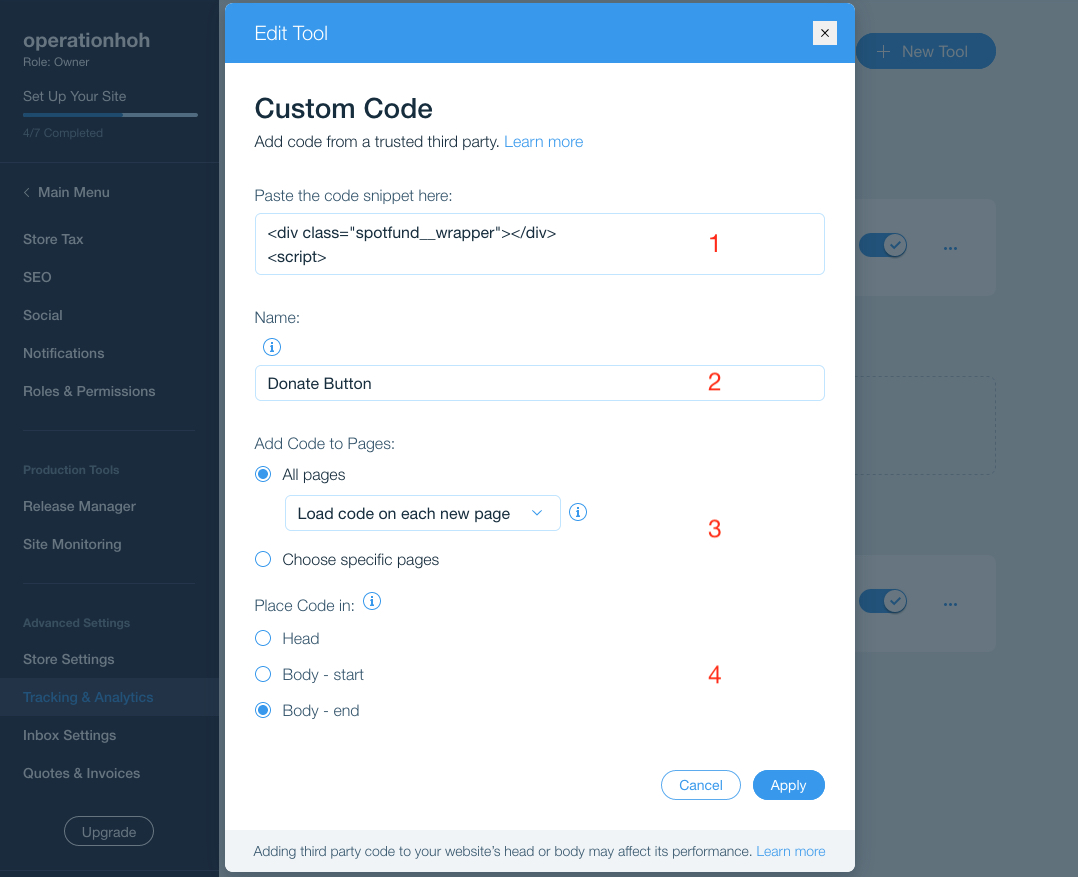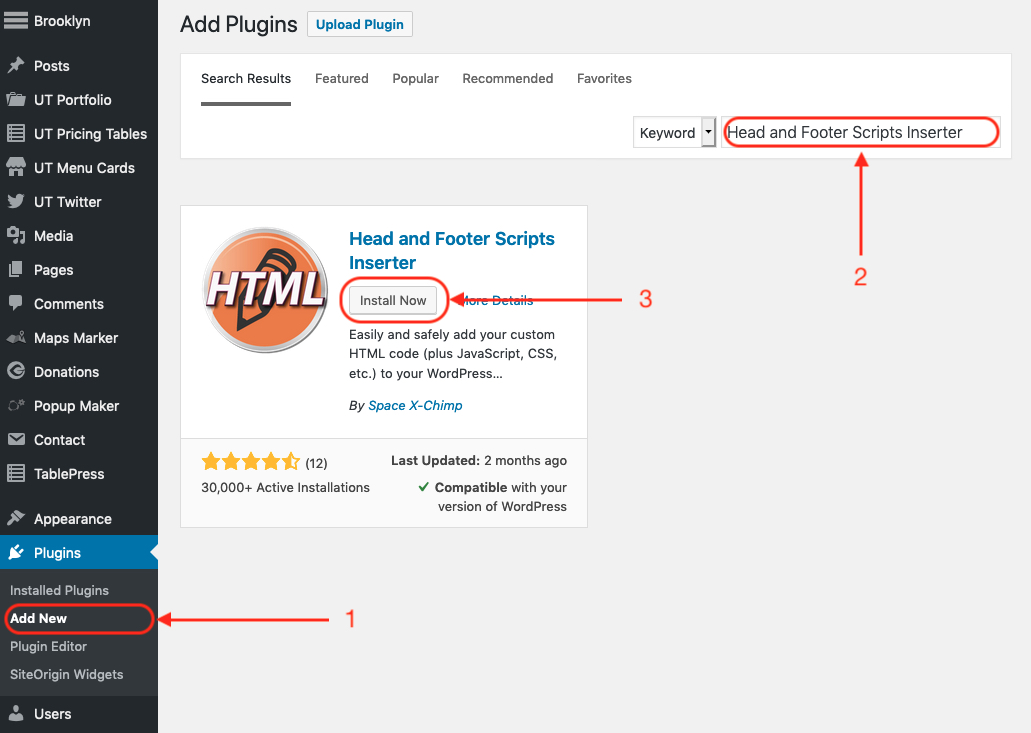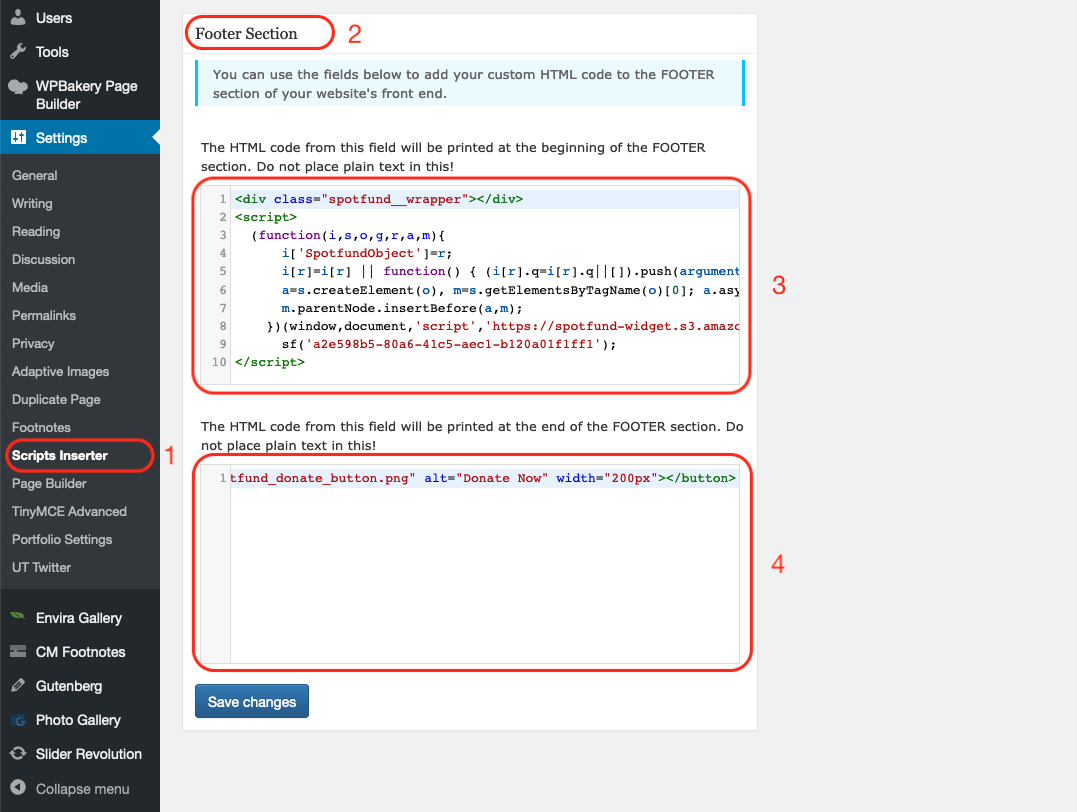Basic Installation
Use this for the default *spotfund donation button or to tie the widget to an existing element on your site.
1. Identify the *spotfund Story ID you would like to link to by going to spotfund.com and pulling it from the end of the URL bar of that story.
2. Add the following Javascript code to your site, between the <body></body> tags. Change ENTER_STORY_ID_HERE to your story ID from Step 1 above.
<div class="spotfund__wrapper"></div>
<script>
(function(i,s,o,g,r,a,m){
i['SpotfundObject']=r;
i[r]=i[r] || function() { (i[r].q=i[r].q||[]).push(arguments)};
a=s.createElement(o), m=s.getElementsByTagName(o)[0]; a.async=1; a.src=g;
m.parentNode.insertBefore(a,m);
})(window,document,'script','https://spotfund-widget.s3.amazonaws.com/code/absolute/v1.0/spotfundWidget.js','sf');
sf('ENTER_STORY_ID_HERE');
</script>
3. If you want to add a permanent, floating *spotfund donate button on the page, add the following code anywhere on your site, between the <body></body> tags.
<button class="spotfund__button" style="background-color: Transparent;border: none;bottom: 30px;position: absolute;position: fixed;right: 30px;z-index: 9999;"><img src="https://spotfund-widget.s3.amazonaws.com/code/button/spotfund_donate_button.png" alt="Donate Now" width="200px"></button>
4. If you want to place the donation button anywhere else on your site, simply add the following code.
<button style="border: 0px;padding: 0px;background: transparent;"><img src="https://spotfund-widget.s3.amazonaws.com/code/button/spotfund_donate_button.png" alt="Donate Now" width="200px" class="spotfund__button"></button>
-->
5. If you want to add the widget action to any existing element on your site, simply apply the following class to it.
class="spotfund__button"